Chromecast with Google TV showcases company's vision for smart TV devices。If you're new to streaming devices running Google TV,you should be aware of some。This article can take you to quickly familiarize yourself with Google TV。
One thing to note before starting: Google TV is different from Android TV。Both are based on the Android operating system,But the function is very different。You can think of Google TV as a new version of Android TV。
Related Reading: Difference Between Google TV and Android TV
How to install apps and games on Google TV
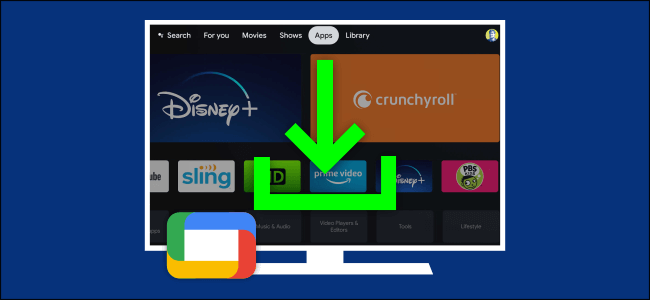
first,Your Google TV experience is really only as good as the apps and games you own。after all,Google TV is just an interactive system for streaming and gaming。
Install Apps and Games on Google TVcan be annoying。The Google Play Store (the source of all apps and games) is not easily accessible。on the contrary,You must use the "Apps" tab on the home screen。
Related Reading: How to install apps and games on Google TV
after arriving at the destination,just browse the categories,Browse through the suggestions or just search for the app or game you want。
How to Uninstall Apps and Games on Google TV
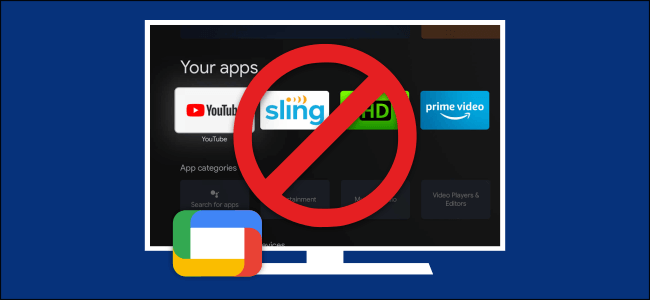
unavoidably,You want to delete apps and games too。Maybe you've tried an app,and decide you don't like it,or you want to remove a service pre-installed on your device。whatever the reason,all easy to do。
Uninstall apps and games on Google TVCan be done from home screen。All you have to do is select an app and long press to open the menu。Don't clog up your device with rarely used apps。
Related Reading:How to uninstall apps and games on Google TV
How to Customize the Google TV Home Screen
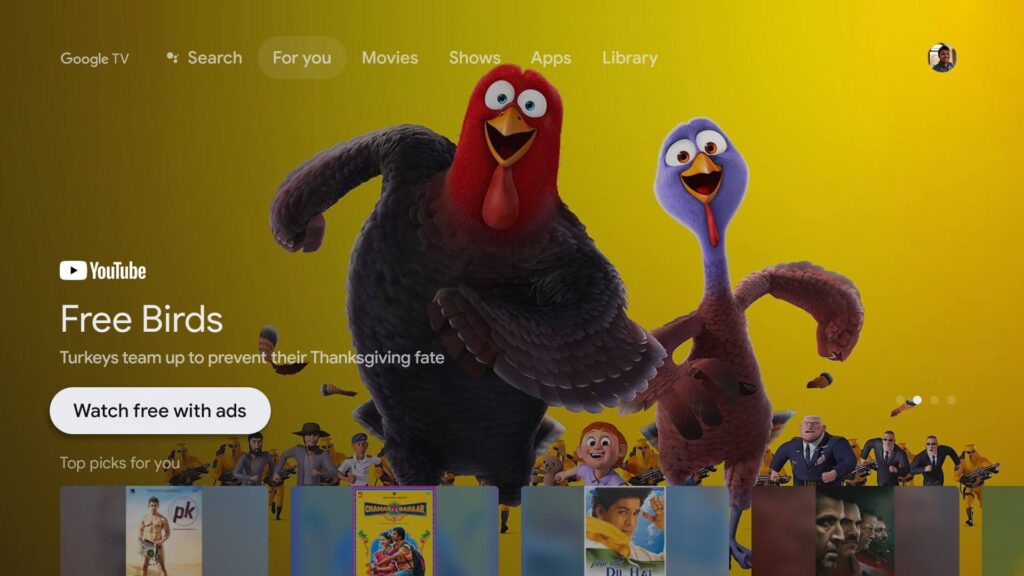
Speaking of Apps and Games,You can find them on the home screen along with a lot of suggestions。The Google TV experience is largely focused on "for you" content。
You can do this in a number of waysCustomize the look of your Google TV home screen。Since it is largely based on recommendations,so the best thing to do is help it make these suggestions better。You can do this by adding streaming services and rating movies and TV shows。
Related Reading: How to Customize the Google TV Home Screen
Apps and games can also be organized according to your preferences。Best to keep your favorites within easy reach。if all that wasn't good enough,or you simply don't like the suggestion,you can switch to "app-only mode"。This will close all suggestions,Show only your apps and games。
Related Reading: How to Disable Recommendations on Google TV
How to Use Google Photos as a Screensaver on Google TV

When you are not actively using your Google TV device,it can act as a digital photo frame。When setting up the device for the first time,It may ask if you want to use Google Photos in "Ambient Mode"。This is what we usually think of as a "screen saver"。
Actually,The Google Photos screensaver is not set on the TV device。on the contrary,it happens on iphone,In the Google Home app for iPad and Android。You can specify which albums to view on the screensaver,and some other options。
If you are a Google Photos user,It's a great way to display photos on the big screen。
How to Change the Screensaver on Google TV

If you are not a Google Photos user,you can choose from many other screensaver apps。Unfortunately,Chromecast with Google TV makes this process a bit tricky。
Google TV is still Android at its core,That means it works with Android screensaver apps。Google TV settings are hard to find screen saver option。You must access them from the screensaver of your choice。
the good news is itCanFinish,and there are many excellentScreensaver works on Google TV。You don't have to be limited to Google Photos or Google Images。
Related Reading: How to Change the Screensaver on a Chromecast with Google TV
How to Reboot a Google TV Streaming Device
at last,Your Google TV device may not work properly at times。Maybe it feels a bit laggy or the app misbehaves。in many circumstances,Just rebooting will fix the problem。Not guaranteed to work all the time,but it's a good place to start。
As long as you can still navigate the Google TV interface and open the settings,to restart the device。if this is not the case,then power off the device,to force it to restart。
One of the best things about Google TV is its simplicity。Hope that through these tips and tricks,you can quickly、Get the most out of your Google TV streaming device。