Google TV streaming device's home screen is clogged with suggestions。You can fine-tune in a number of ways,but if you want a cleaner interface,can also be turned off。
The Google TV home screen on devices like the Chromecast with Google TV is very different from the company's previous streaming platform, Android TV。on the one hand,You don't have much control over how your home screen looks。
If "App Only Mode" is enabled,you can turn off most suggestions,but there are still some problems。Please refer toHow to Customize the Google TV Home Screen。
first,"App-only mode" also removes your access to the "Watchlist" feature and the Google Play movie library。but,You can still cast from the Google TV mobile app。Second,The "Search" tab and Google Assistant functionality are disabled。
but,If you are happy with all settings,Just select your profile icon in the upper right corner of the home screen to get started。Then select "Settings" from the pop-up menu,Select "Accounts and Logins",Select your Google account (the same account connected to the home screen),Scroll down and enable the "Apps Only Mode" option。
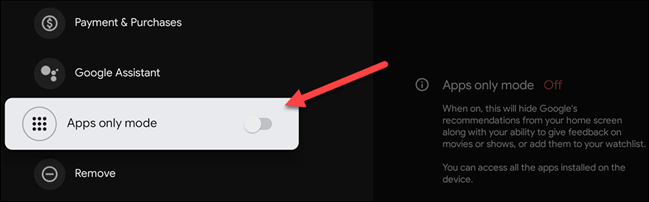
A confirmation screen will appear,Describes everything that will be disabled in "App-only" mode。Select "Continue" to go to the next step。
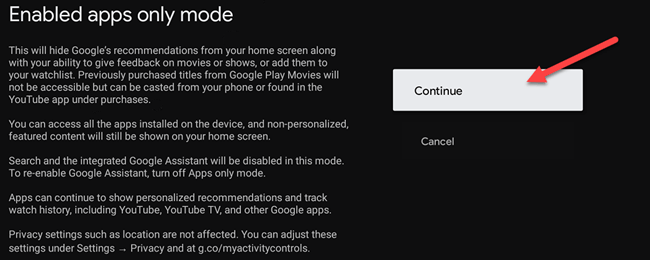
Now,Your Google TV home screen will look like the image below。
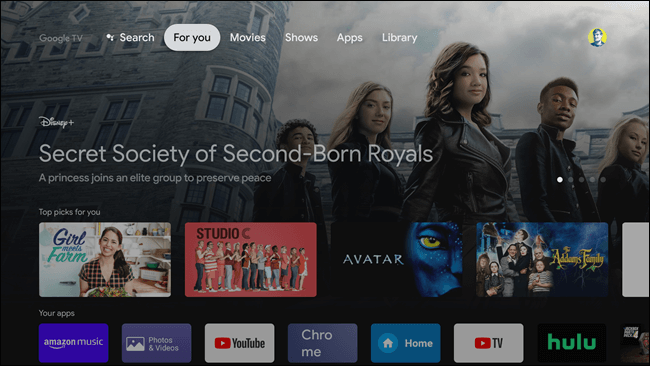
the top”highlights”row will still show few suggestions,but everything else will be removed。
Although it is disappointing,You can't use Google Assistant in app mode,This interface may still be for those who like to keep things simple。Now,Only installed apps will be displayed on the home screen。
please remember,you must disable”application only”mode to be inInstall any app or game on Google TV。