fromAndroid TV to Google TVThe transition of the,Mostly in home screen suggestions and content from streaming services。This post will show you how to customize your home screen on devices like Chromecast with Google TV。
There are three ways we can customize the Google TV home screen experience。first,You can rearrange the order of apps and games,to put favorites first;Second,You can share the streaming services you pay for with Google;at last,We can turn off suggestions completely。
Rearrange and organize your favorite Google TV apps:Apps and games you install in”for you”tab and”application”displayed on the tab。If not expand the full list,you can only show 12 apps and games。It's a good idea to put your favorites on top。

To rearrange your favorites,Please navigate to the "Your Application" row,Then highlight the app or game you want to move。If your app is not showing,Please select View All for a complete list。
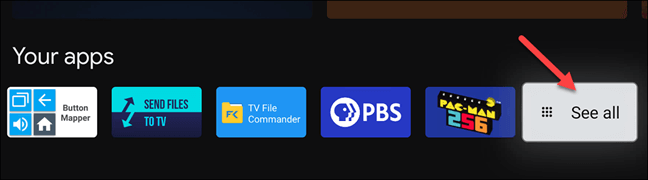
As shown below,Press and hold on the remote”choose”or”enter”button for a few seconds。A popup menu will appear,and contains several options,choose”move”。
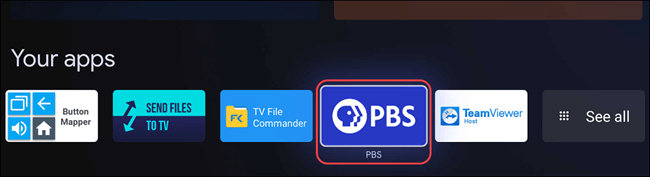
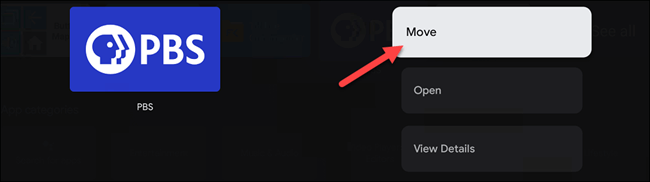
Now,You can use the D-pad on the remote to move app shortcuts left or right。move to the left,to bring the list to the front。
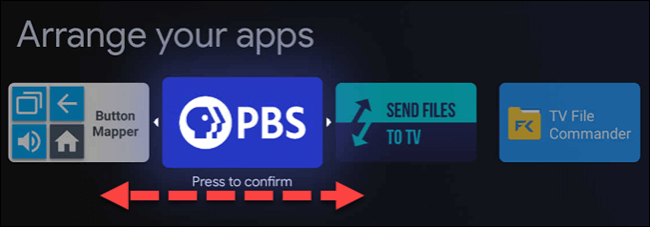
When app shortcuts are where you want them,Click the Select or Enter button on the remote to confirm。You are still in app rearrangement mode。Select another app to move it,Or hit the back button on your remote to finish。
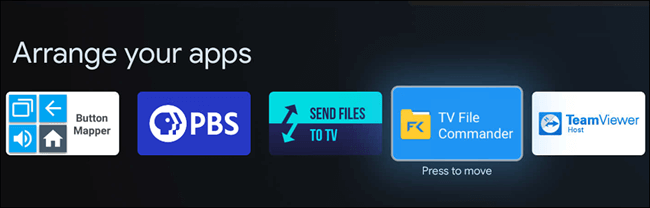
If you want to move an app from the full app list,please remember,Highlighted rows indicate which apps and games will appear,instead of choosing”view all”。
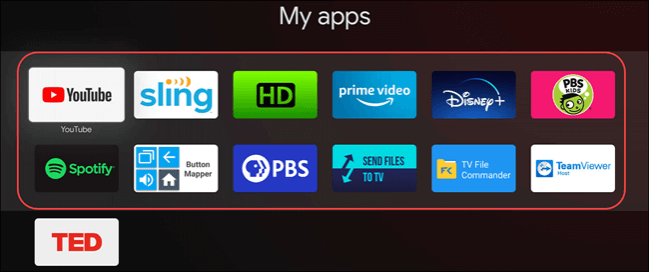
Get Better Movie and TV Show Recommendations on Google TV: Suggestions on the Google TV home screen take a few things into account。first,Services selected when setting up the device for the first time。
Second,Movies and TV shows you've added to your watchlist and rated。at last,Google Suggestions You Can't Control。
To change the subscription service,Go to the”suitable for you”Tab。
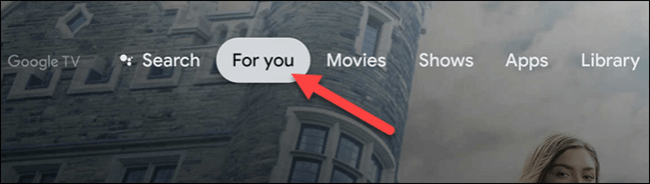
Now,Scroll all the way to the very bottom of the tabs,Then select "Get better suggestions"。Then,You can toggle switches on or off for various available services。The streaming service at the top of the screen is linked to your Google account,It can be removed using Google's web page 。
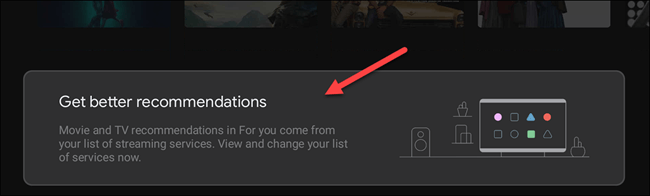
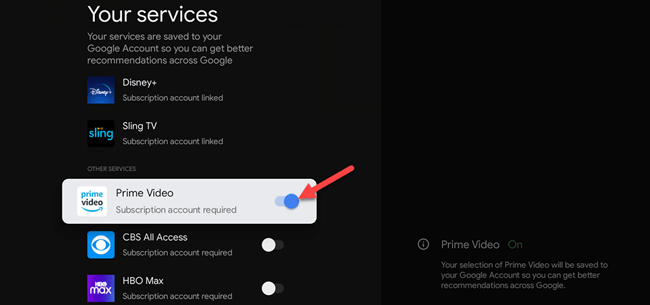
next,All we do is add movies and TV shows to your watchlist and rate titles。Add content to watchlists from Google Search on any device。
To add content to a watchlist from the Google TV device itself,Please highlight the movie or TV show first,Then press and hold the”choose”or”enter”button。
This will display a menu with several options,One of them is "Add to Watchlist"。
in the same menu,You'll notice that "Watched","Like" and "Dislike" options。You can also use them to adjust suggestions。
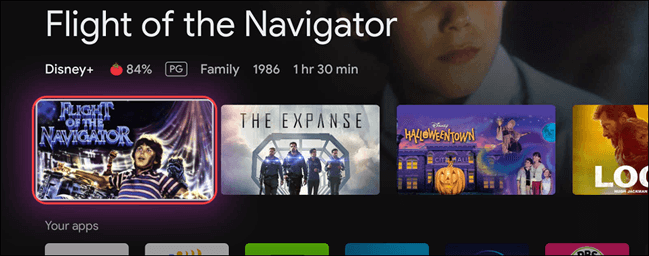

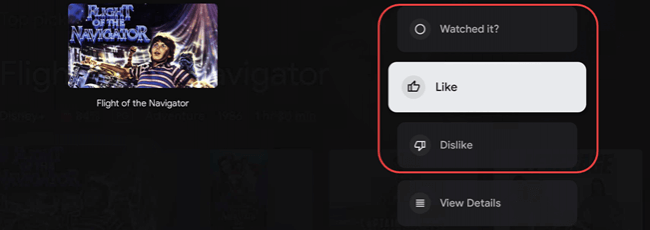
after doing this,over time,"Suggestion" will get better、more beautiful。
Enable "App-Only Mode" on Google TV。Google TV home screen mostly full of suggestions,but it is possible to turn it off almost completely。"App-Only Mode" reduces everything to a "Highlights" row and a "Your App" row。
first,Select your profile icon in the upper right corner of the screen;Select "Settings" from the popup menu,next,Click "Accounts and Logins" from the menu,Select your Google account (the one responsible for the home screen),Scroll down and turn on the switch for "App Only Mode"。
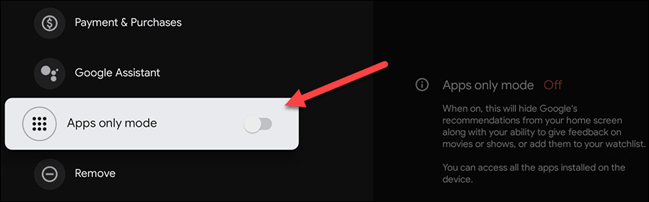
A confirmation screen appears,Tells you that this mode will hide Google's suggestions and your ability to use the Watchlist feature。You also won't have access to any purchases from Google Play Movies or Google Assistant。Select "Continue" to continue。
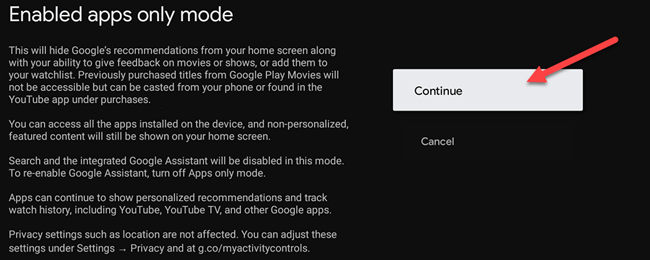
Your Google TV home screen will now look like this:
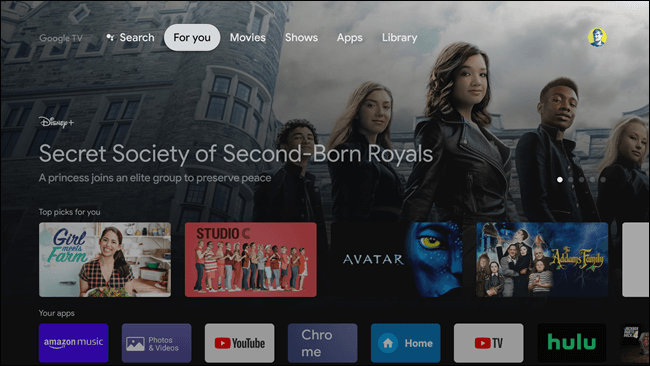
Although not as customizable as Android TV,but the more you use,The Google TV home screen could just get better。Hope these customization options help。