To get the most out of your Google TV streaming device,You need to find and download some apps and games。Unfortunately,Doing this on devices like Chromecast with Google TV isn't as easy as it is on the Play Store,If you're new to Google TV,Then the next few articles can take you to quickly familiarize yourself with Google TV 。
Devices like Chromecast with Google TV can access Android apps made for TV。but,You can't actually open the Google Play Store directly like you can with Android TV。on the contrary,The store's search function is built into the "Apps" tab on the home screen。
Under the "Applications" tab,You'll find new categories to explore。Selecting a category will open a list of apps or games。The Application tab also has many other rows,Where "Featured" app and game recommendations are organized by category。
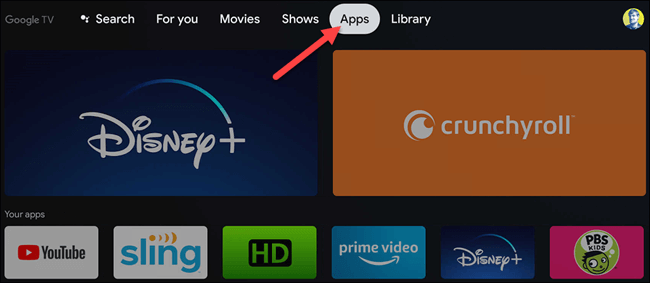
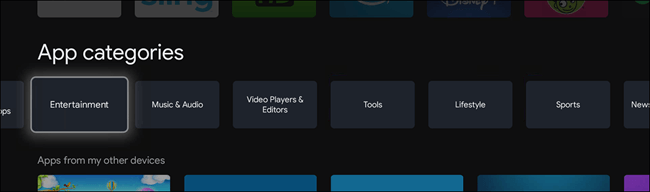
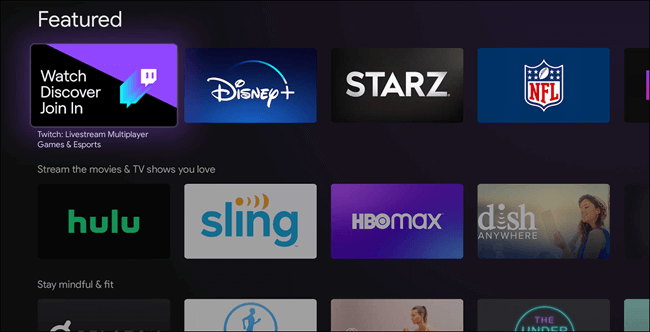
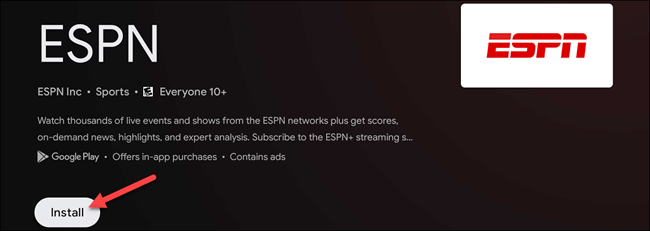
Just choose an app or game,Then select "Install" on the information page。You can also see screenshots of the project under the "Install" button。
This is fine for browsing,But what if you have a specific application? Since you can't open the Play Store directly,so you have to search for the app or game。In the "App Category" row,Just select "Search Apps"。
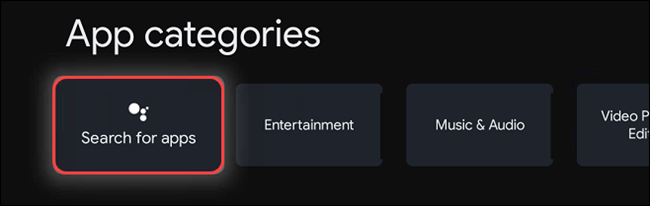
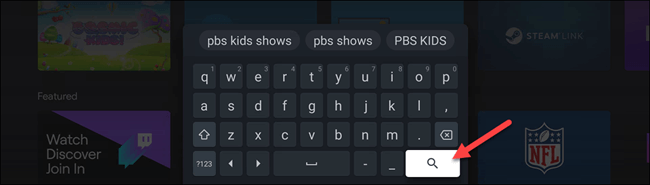
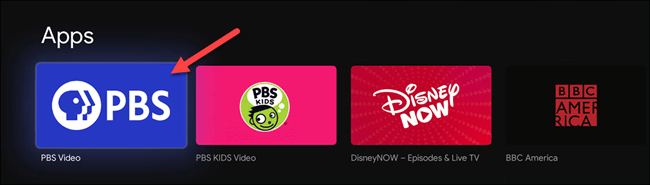
This will open an on-screen keyboard,so you can enter the name of the project。after finishing,Select the Search icon。If your remote has a Google Assistant button,you can use the button to perform a voice search。
If there are Google TV apps that match your search,You will see a list of results。Choose the app or game you're looking for。Select "Install" on the information page。same,You can see a screenshot of the project under the "Install" button。
After installing the app,Select "Open" to launch it directly from the Play Store listing。You can find any apps or games you just installed at the end of the "Apps" row on your home screen。If your computer has more than 12,you must select View All to view the entire list。
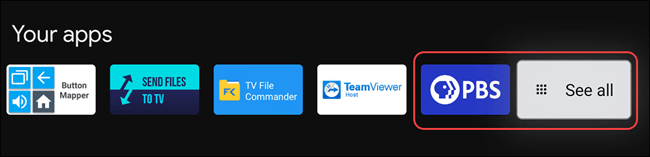
a bit strange,Google won't let you set-top boxes on your own、Simply open the Play Store on your TV Stick or TV,But the Applications tab is just as good for browsing。certainly,You can also find anything you want through the search function。