Chromecast with Google TV combines the concepts of a Chromecast TV stick and an Android TV device。This means they have both "ambient mode" and a screen saver。We'll show you how to use both,This requires some digging。
To merge Chromecast and Android TV,Google moved a lot。but,Google TV is built on Android TV,So all Android TV settings are still there。A screen saver is an example。
Chromecast with Google TV screensaver called 'Ambient Mode',It's closely tied to the setup process in the Google Home app。Ambient mode can be a Google Photos slideshow,It could be an art gallery。
Related Reading:What's the difference between Google TV and Android TV?
Google TV is still at the heart of Android TV,So you can install third-party screensavers from the Google Play Store。but,Google hides ability to change screensaver on Chromecast with Google TV。we can still do it,But the method is indirect。
Before diving into third-party screensavers,Let's Customize Simpler Environment Mode Settings。Select the profile icon in the upper right corner of the home screen。next,Select "Settings" from the popup menu,Scroll down and select "System",at last,Select "Ambient Mode"。
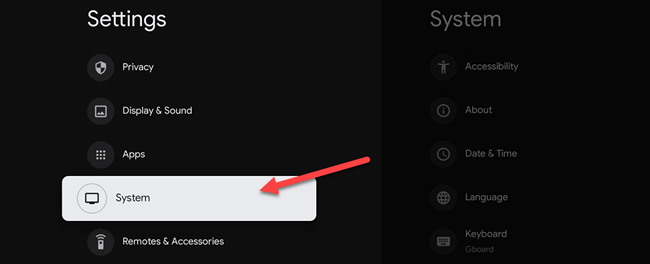
Then you will see three options here:Google Photos,Art Galleries and Experimental。Choose one to use。
- Google Photos:Must be set up via the Google Home app。
- art gallery:Several categories with different photography types。
- experimental:Turn on "Low Bandwidth Mode" to save data。
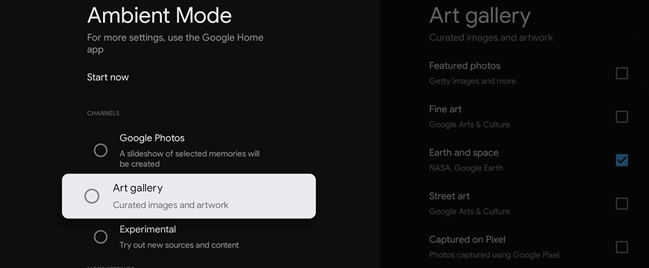
That's what changing ambient mode is all about,But things get a little complicated。Actually,"Ambient Mode" is just one of the screensavers you can use。
The ability to download third-party screensavers is available on Google TV - you just can't do it through the Settings menu。You must open the screen saver settings from the screen saver application you want to use。Related Reading:How to install apps and games on Google TV
first,We need to install a screensaver。Installing apps on Google TV devices is not as simple as opening the Play Store。readGuidelines for installing apps,and use "screensaver" as the search term。
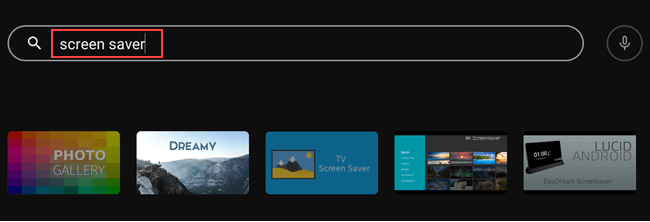
next,Open the application。It depends on the screensaver you want to use,The process will be different。We are looking for an option to set the application as a screen saver。Here are some examples from some screen saver applications。
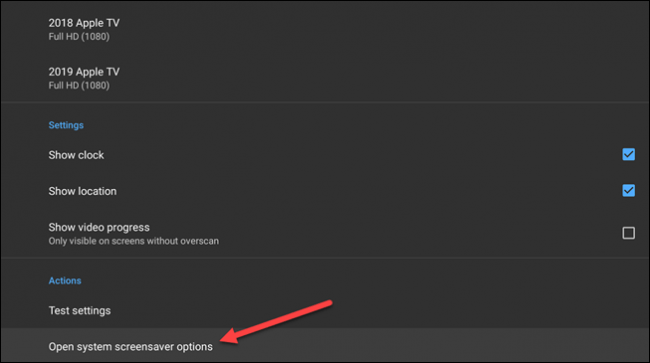
You'll notice some apps use the term "daydream",This is an old term for screensaver。Also note this。
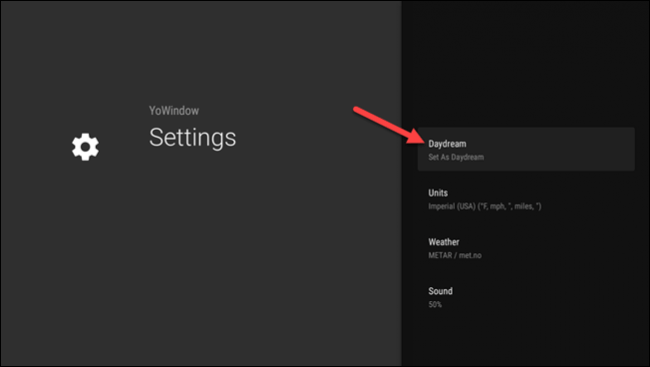
No matter what setting is marked,Selecting it will take you to the Ambient Mode screen。
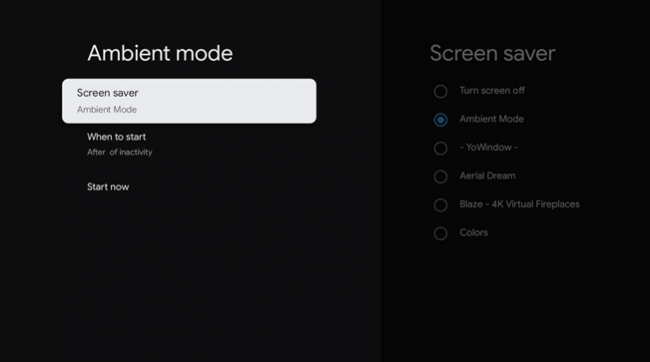
Now,We can see that "ambient mode" is just a screensaver that is enabled by default。Select "Screensaver" to continue。
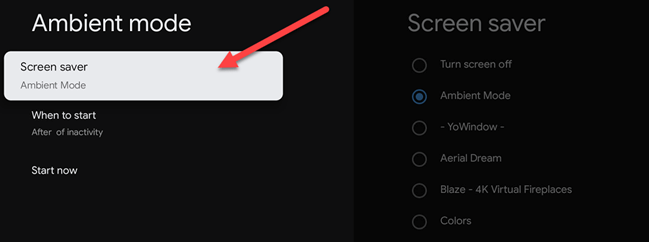
Now,You can choose the desired screen saver。Making a selection may open the app's screen saver settings。at last,You can decide how many minutes of inactivity to allow before turning on the screen saver。Select "When to start"。
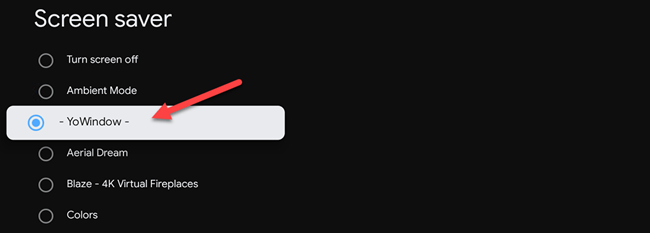
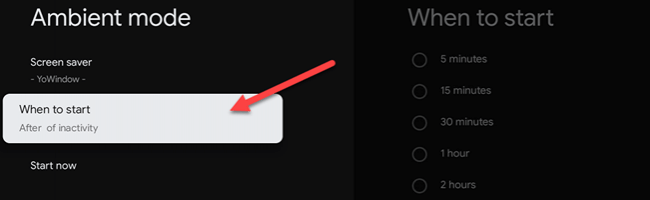
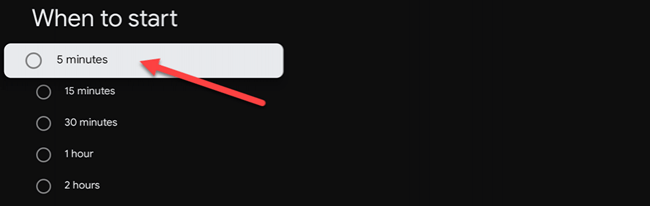
Oddly, Google hides the screensaver option,But at least they can still be used。